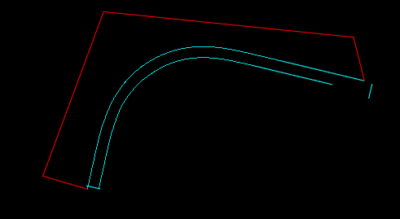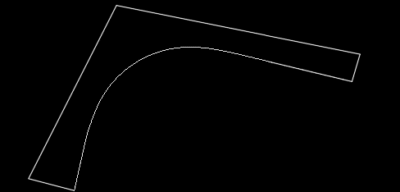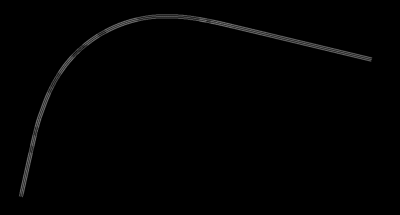Introduction: Facing the “Unable to Offset Polylines” Problem?
If you’re working in AutoCAD and find yourself unable to offset polylines — especially after converting splines or importing geometry — you’re not alone. This issue is common in civil, architectural, and infrastructure projects where 3D polylines are used to represent curves or road outlines.
You might see the offset preview, but when you press Enter, nothing happens. This blog explains why the problem occurs and how to fix it using four proven solutions. We’ll also walk through each method with step-by-step instructions and visuals.
Why You’re Unable to Offset Polylines in AutoCAD
AutoCAD’s OFFSET command only works on 2D polylines. If your drawing contains 3D polylines — even if they visually appear flat — the offset operation will silently fail. This often happens when:
-
Splines are converted into 3D polylines
-
The geometry has near-zero or inconsistent Z-values
-
The polyline includes too many vertices
Even though AutoCAD shows a preview, the command won’t complete because 3D polylines are not natively offsettable.
The issue is more common than you’d think, especially when working with GIS data, topography, or imported road networks.
Method 1: Use the BOUNDARY Command for a Clean 2D Polyline
The simplest fix is using AutoCAD’s BOUNDARY command to extract a fresh 2D polyline from your existing geometry.
Here’s how:
-
Create a closed path around the area you want to offset.
-
Use the
BOUNDARYcommand. -
Click inside the closed area.
-
AutoCAD creates a proper 2D polyline that you can now offset.
This method is great when you’re working with complete closed shapes, like sidewalks, lanes, or plot outlines.
Method 2: Clean and Offset the New 2D Polyline
Once you’ve created a new boundary polyline, clean up any unnecessary edges and prepare it for offsetting.
Steps:
-
Use the
TRIMcommand or manually delete overlapping lines. -
Ensure the polyline is continuous and closed.
-
Use the
OFFSETcommand to generate the desired buffer.
Method 3: Explode, Set Elevation, and Rejoin
If FLATTEN doesn’t help, you can convert your lines manually:
Steps:
-
Select the 3D polyline and run
EXPLODE. -
Open the Properties palette (
Ctrl + 1) and set Elevation = 0 for each segment. -
Use the
JOINcommand to reconnect the lines into a 2D polyline. -
Now apply
OFFSETas usual.
This approach is best when dealing with open curves, arcs, or partial road outlines where boundary creation isn’t an option.
Method 4: Redraw Simplified Geometry
Another reason you may be unable to offset polylines is due to an excessive number of vertices. Polylines created from splines or imported GIS data often have hundreds of points, which can break offset behavior.
To fix this:
-
Redraw the polyline using the
SPLINEorPOLYLINEtool. -
Limit the number of control points or vertex segments.
-
Use
SPLINEDIT> Convert to Polyline. -
Once simplified, the polyline can be offset with no issues.
Simplification improves performance and ensures geometry remains editable.
Bonus: Use Kent1Cooper’s Custom LISP Routine
For advanced users, LISP routines can automate the conversion of 3D polylines to 2D. Scripts are available online that:
Identify and reset all Z-values
Join segments into a 2D polyline
Support complex or high-vertex-count geometry
This method is especially useful in surveying and infrastructure drawings where large networks must be cleaned quickly.
Real-World Geometry Comparison
Before and after fixing the issue:
Key Takeaways: Solving the Unable to Offset Polylines Error
✅ AutoCAD cannot offset 3D polylines — even if they appear flat
✅ FLATTEN often fails on complex geometry
✅ Use BOUNDARY, EXPLODE, or manual elevation fixes
✅ Simplify curves when dealing with many vertices
✅ Advanced users can automate with LISP routines
Additional Resources
Get AutoCAD license: Shop AutoCAD Now at UpkeyStore




![Unable to Offset Polylines in AutoCAD? [Real Fix with Visual Steps]](https://highlicense.com/wp-content/uploads/2025/06/upkey-digital-license-software.jpg)