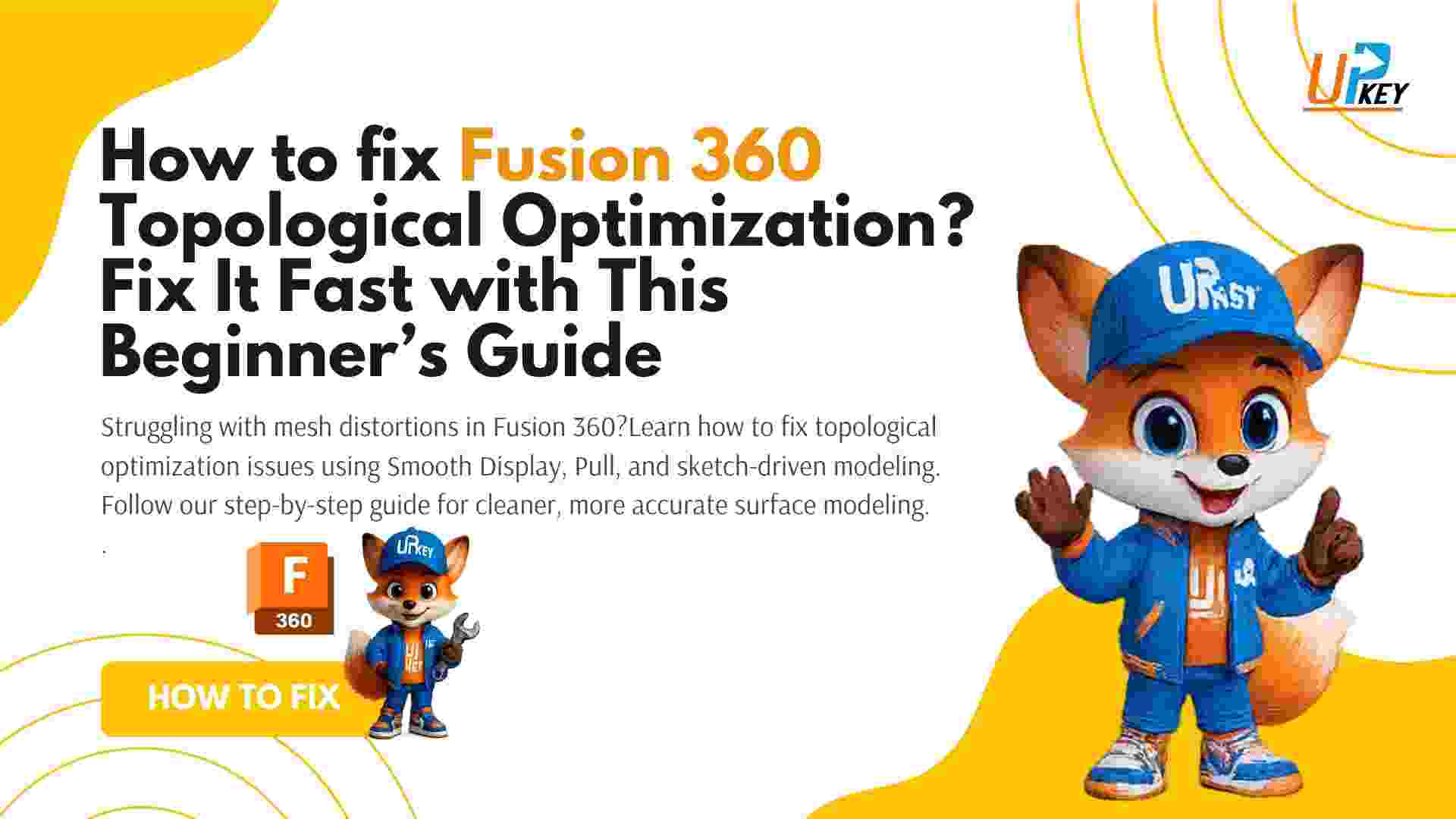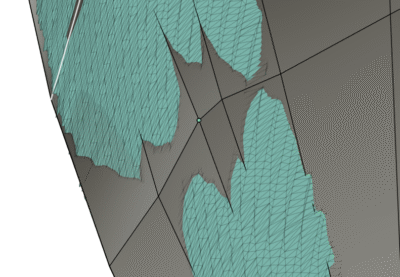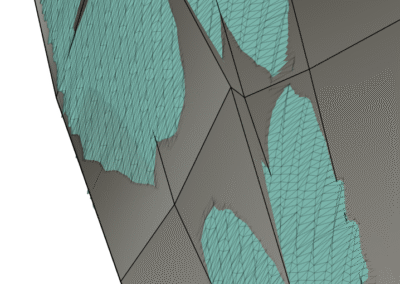If you’re struggling with Fusion 360 topological optimization, you’re not alone. Many users face challenges when reverse engineering mesh models, especially when working with T-Spline surfaces that warp or misalign. Whether you’re new to direct modeling or sculpting over a complex 3D scan (like a 1st-gen Prius panel), the Form tools in Fusion 360 can quickly become overwhelming — particularly if you rely heavily on the Pull command or work in Box Display mode.
Let’s break down what’s going wrong and how to fix it effectively.
Problem Overview:
Fusion 360 Topological Optimization: Why Pull Isn’t Behaving As Expected
One user experienced this firsthand while attempting to refine their thickened form surface. They pulled vertices expecting to hug the mesh — but instead, the topology distorted and became uneven.
Solution 1: Fusion 360 Topological Optimization – Don’t Trust Box Display for Accuracy
Box Display is helpful for detecting technical issues like self-intersections, but it’s not reliable for visualizing how well your surface follows the scanned data. What seems correct in Box mode often turns out to be poorly aligned when switched to Smooth Display.
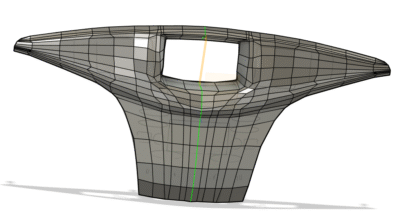
This view shows how the form surface breaks away from the scan, despite appearing clean in Box Display
- Use Smooth Display (Alt + 1) while modeling
- Switch to Box Display only to identify problematic edge behavior or surface warping
Solution 2: Use the Pull Tool Locally — Not on the Whole Body
The Pull tool in Fusion 360 works well — but only when used selectively. If you try to apply Pull to the entire T-Spline form at once, the results are often unpredictable due to mesh density, detail, or poor topology.
Learn more about the Fusion 360 Pull Tool
Best Practice:
-
Use Pull only on small surface areas
-
Avoid pulling near mesh holes or high-detail regions
-
Apply it progressively as you model each section
Solution 3: Use Sketches for Precision Areas
Trying to sculpt precise features like bolt holes or mounting lips directly in the Form Workspace will lead to frustration. T-Spline tools aren’t designed for extreme precision — that’s where sketches and solid modeling come in.
Instead:
-
Use mesh slicing to create sketches as guides
-
Loft or sweep around those sketches
-
Add openings, cuts, and holes after leaving the Form workspace
This hybrid approach gives you the flexibility of freeform modeling and the control of parametric tools.
Bonus Tip: Fix Your View When Moving Vertices
When dragging form points:
-
Always rotate the view perpendicular to the movement axis
-
Use Local manipulator mode (not Global) when shaping curved areas
-
Zoom in closely to avoid snapping errors or overlapping vertices
Still Using an Older Version of Fusion 360?
If you’re working with an older version of Fusion 360, especially from before 2023, you may experience performance issues, mesh compatibility errors, or missing features in the Form Workspace and Mesh Tools. Autodesk has significantly improved sculpting tools, Pull behavior, and T-Spline stability in recent updates.
For the smoothest modeling experience — especially when working with scanned mesh data — we recommend using the latest version. You can get a Fusion 360 license at UpKeyStore.
Related Resources
Conclusion:
Topological optimization in Fusion 360 is a skill that improves with workflow discipline. Relying too heavily on tools like Pull or working entirely in Box Display will lead to unpredictable results. Instead, work progressively in Smooth Display, pull locally, and use sketch-driven modeling for precision.