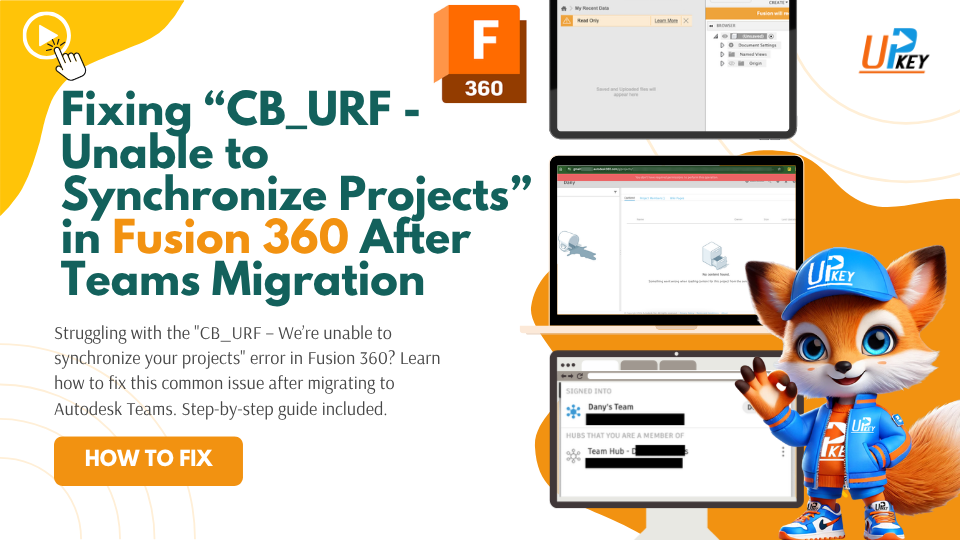If you’re seeing the “CB_URF – We’re unable to synchronize your projects” or “500 – HTTP error CB_RNJ is not a JSON” error in Fusion 360, you’re not alone. These issues tend to appear after users are prompted to migrate to Autodesk Fusion Teams, especially if their Autodesk accounts have a long usage history or legacy service links like Tinkercad or Google+.
In this post, we’ll explain what causes the problem, share community-backed solutions, and guide you on how to get your Fusion 360 projects syncing again.
Symptoms of the Problem
-
You receive CB_URF sync errors when opening Fusion 360 or trying to access your projects
-
Projects are missing or inaccessible even though you are the only team member and admin
-
In some cases, you may be unexpectedly switched to another team/hub
-
Forum login fails or refreshes endlessly, especially with your original account
-
Fusion may crash or require frequent restarts to recover access
Why This Happens
This issue is commonly triggered by inconsistencies in your Autodesk account’s backend state, especially if:
-
You’ve used Tinkercad, 123D, or other Autodesk apps long before SSO (Single Sign-On) was unified
-
You previously signed in via Google+ or have a Gmail-based account with conflicting sign-in records
-
You’ve recently completed the Teams migration process but your permissions weren’t updated correctly
The underlying issue isn’t always visible to the user — Autodesk support has confirmed that some cases stem from “account verification conflicts in backend systems.”
Short-Term Workarounds
While there is no universal fix, here are a few steps worth trying before contacting Autodesk:
1. Sign In Using an Incognito Tab
Browser cache issues can cause SSO problems. Open Fusion Team Hub in an incognito tab and try signing in again.
2. Clear Cookies and Cached Sessions
Log out of all Autodesk services, clear browser cookies (especially for autodesk.com), and log in fresh.
3. Confirm Hub Ownership
If you’re the only team member and admin, make sure your email is correctly assigned. Try switching teams from within Fusion (File > Switch Team) and observe if the error changes.
4. Try a Different Network
Some firewall/proxy setups may interfere with project synchronization and authentication sessions.
Real Solution: Contact Autodesk to Reset Your Account Permissions
If you’ve tried the above and still receive CB_URF or CB_RNJ errors, the only reliable fix is to have Autodesk manually reset your account.
In multiple user cases, including long-time Fusion 360 users, the issue was resolved only after Autodesk’s engineering team intervened to repair broken permission chains in the backend.
You’ll need to:
-
Submit a support ticket through the Autodesk support portal
-
Include screenshots, a full description, and your Hub ID and email address
-
Mention similar issues and case numbers if known (e.g. Case No. 23405757)
-
Be patient — these are typically fixed on a case-by-case basis
Be sure to request confirmation and (if possible) documentation of the fix, so others encountering this issue in the future can benefit.
Bonus Tip: Monitor Your Access Post-Fix
Even after a successful fix, some users report “residual issues” such as:
-
Being logged into the wrong hub after a while
-
Errors like CB_NA – Current folder object is expired
-
Random switching between personal and shared hubs
To minimize disruption:
-
Quit Fusion and reopen when switching hubs
-
Avoid working from multiple accounts at the same time
-
Document any strange behaviors to provide support with concrete evidence
Upgrade or Start Fresh with a Clean Account
If you’re dealing with ongoing account issues or an outdated version of Fusion, it may be time to upgrade or start fresh. You can buy a Fusion 360 license with full activation support, fast digital delivery, and zero backend sync headaches.
Related Help Articles
-
Having issues with AutoCAD’s Save As dialog not appearing? Fix it with this FILEDIA solution
-
Working in 3ds Max? Here’s how to recover missing scripts after restart
Still stuck with Fusion project errors? Drop a comment below or reach out to our support team — we’ll help you get back on track.