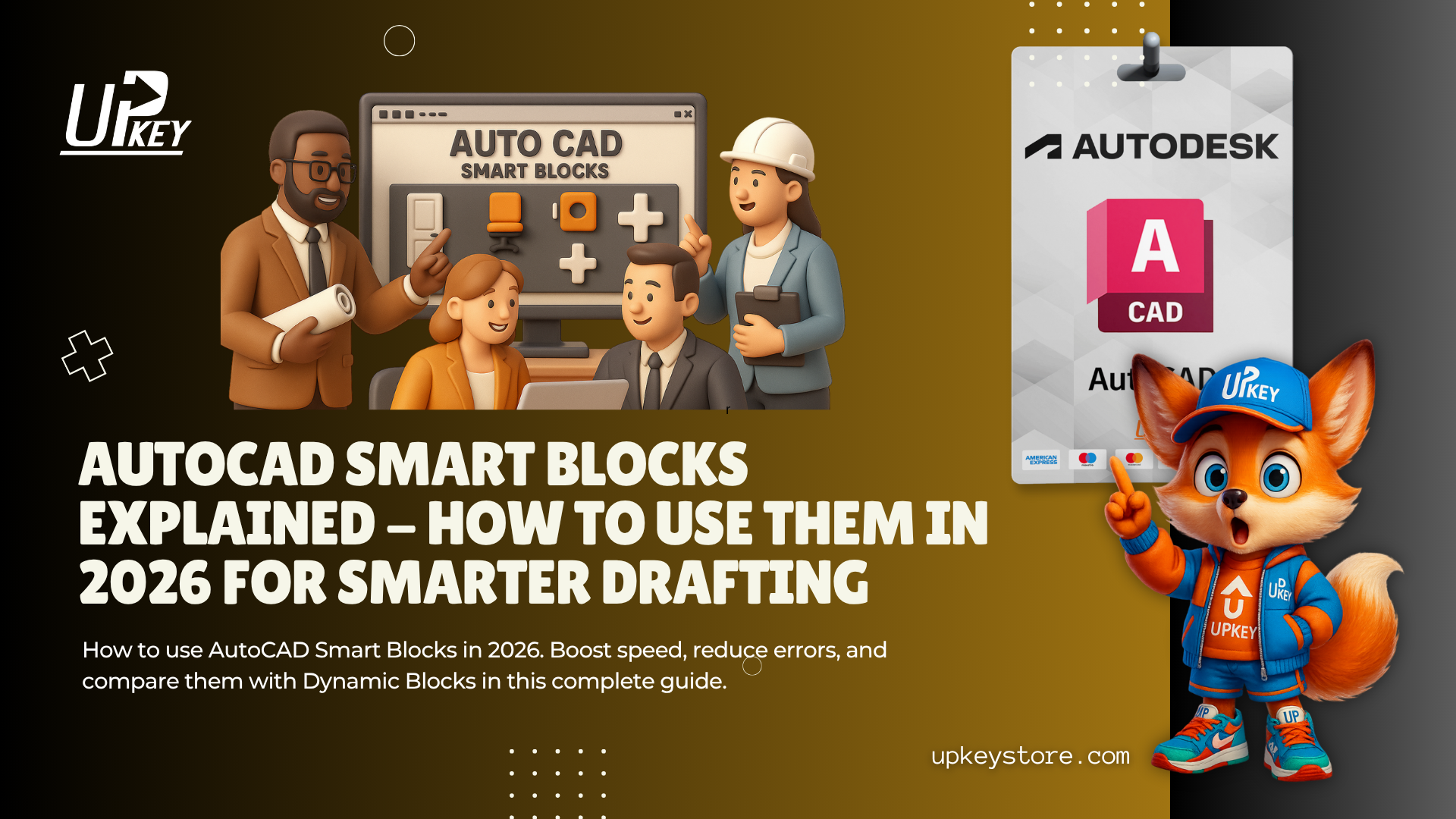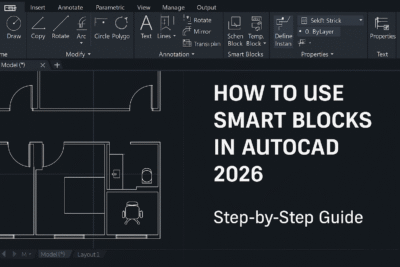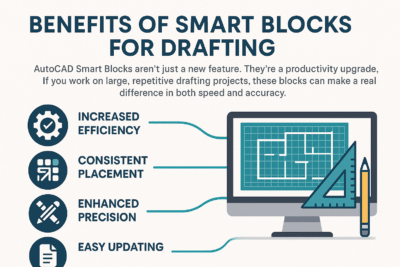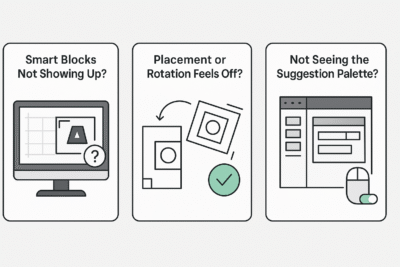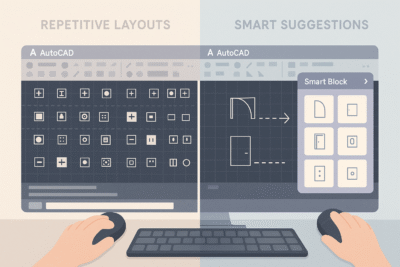Introduction- AutoCAD Smart Blocks
Drafting in AutoCAD can be time-consuming, especially when you’re constantly inserting, rotating, and aligning the same blocks over and over again. Whether you’re laying out electrical symbols, MEP components, or architectural doors, the process is repetitive — and even experienced users make mistakes.
That’s why AutoCAD Smart Blocks are a game changer.
First introduced in 2024 and improved in the 2026 version, Smart Blocks use AI to suggest the right block based on your recent actions. They automatically adjust placement, rotation, and even recommend replacements helping you work faster, smarter, and with fewer errors.
In this guide, we’ll explore what Smart Blocks are, how they differ from Dynamic Blocks, how to use them in 2026, and whether upgrading to access them is worth it for your workflow.
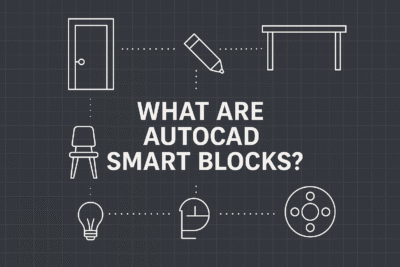 What Are AutoCAD Smart Blocks?
What Are AutoCAD Smart Blocks?
Imagine this: you’re placing the same blocks over and over in your drawing symbols like doors, switches, or fixtures. Normally, you’d scroll through palettes, find the right block, insert it, rotate it, and adjust it.
Now imagine if AutoCAD could guess what you need next and place it for you.
That’s exactly what AutoCAD Smart Blocks do.
These are AI-powered blocks that learn how you work. Based on what you’ve used recently, they automatically suggest the right block and place it in the right direction, right where you need it. No more hunting through menus or manually rotating symbols.
Smart Blocks were first added in AutoCAD 2024, and they’ve been getting smarter with each update especially in 2026. They’re designed to save time, reduce clicks, and help you draft faster without errors.
your workflow smoother, especially if you work with a lot of repeated elements.
Next, let’s look at how Smart Blocks are different from Dynamic Blocks and why that matters in 2026.
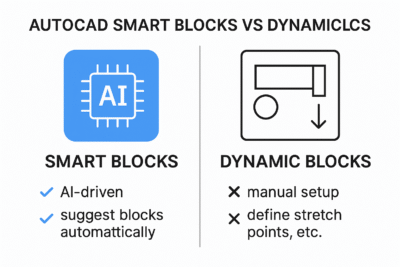 AutoCAD Smart Blocks vs Dynamic Blocks
AutoCAD Smart Blocks vs Dynamic Blocks
If you’re familiar with Dynamic Blocks, you might wonder how Smart Blocks are any different. Both are designed to make your drafting more flexible but the way they work is completely different.
Dynamic Blocks rely on manual setup. You define stretch points, rotation angles, visibility states, and more. They’re customizable, but setting them up takes time and planning.
Smart Blocks, on the other hand, are AI-driven. They learn from how you work and suggest blocks automatically, no setup needed. They’re faster, smarter, and built to help you draft more efficiently with minimal input.
Feature Comparison AutoCAD Smart Blocks Vs Dynamic Blocks
| Feature | Smart Blocks (2026) | Dynamic Blocks |
|---|---|---|
| AI-based suggestions | Yes | No |
| Manual parameter setup | Not required | Required |
| Auto-placement and rotation | Yes | No |
| Learns from user behavior | Yes | No |
| Version availability | AutoCAD 2024 to 2026 and newer | AutoCAD 2006 to 2026 and newer |
Bottom line:
-
Choose Dynamic Blocks if you need full control and custom setups for each block.
-
Choose Smart Blocks if you want AutoCAD to assist you by predicting and placing blocks automatically.
Smart Blocks are perfect when speed and automation matter especially in high-volume drafting environments like architecture, MEP, and electrical layout design.
How to Use AutoCAD Smart Blocks in 2026
Using Smart Blocks is simple once you’ve updated to AutoCAD 2026 (or any version from 2024 onward), the tools are already built into your workspace.
Here’s how to get started:
Step-by-Step Guide
-
Open the Smart Blocks Tab
Go to the “Blocks” palette and look for the Smart Block Placement section. This is where recent suggestions will appear. -
Use the Command:
BLOCKSENSE
In the command line, typeBLOCKSENSEand press Enter. This activates the Smart Block suggestion system. -
Choose a Suggested Block
AutoCAD will show you block suggestions based on your recent placements. You’ll see small previews or a floating palette with options. -
Click to Place the Block
Once selected, AutoCAD will automatically place the block in the correct orientation rotated, aligned, and snapped into context. -
Fine-Tune if Needed
You can always adjust placement or rotation manually. If you want more control, use the Settings inside the Smart Block tool to customize behavior (such as how many previous blocks it should analyze). -
Optional: Edit the Base Block
If the Smart Block isn’t behaving as expected, useBEDIT(Block Editor) to adjust the base point or geometry , this helps improve how AutoCAD places it next time.
Smart Blocks don’t require any complex configuration. You just use your blocks as usual, and AutoCAD begins to learn your drafting behavior in the background — suggesting helpful placements automatically.
Benefits of AutoCAD Smart Blocks for Drafting
AutoCAD Smart Blocks aren’t just a new feature. They’re a productivity upgrade. If you work on large, repetitive drafting projects, these blocks can make a real difference in both speed and accuracy.
Here’s what makes Smart Blocks so useful in 2026:
1. Speeds Up Your Workflow
Instead of digging through tool palettes or typing block names, Smart Blocks surface the most likely options for you instantly. That means less clicking, less searching, and more time drafting.
2. Learns How You Work
Smart Blocks get smarter the more you use them. They track your recent block usage and placement patterns, helping AutoCAD make better predictions with each project.
3. Reduces Mistakes
By placing blocks in the right rotation and location based on context, Smart Blocks help avoid misaligned or misplaced symbols, especially useful in electrical or architectural layouts.
4. Ideal for Beginners and Teams
If you’re new to AutoCAD or working in a collaborative environment, Smart Blocks help ensure consistency. Even junior drafters can place blocks like a pro with built-in AI guidance.
5. Especially Useful in Certain Fields
Smart Blocks shine in areas like:
-
Architecture (doors, windows, fixtures)
-
Electrical drafting (symbols, outlets, switches)
-
MEP layouts (diffusers, equipment, pipes)
-
Repetitive annotations (labels, callouts, title blocks)
Whether you’re drafting solo or part of a production team, Smart Blocks can shave hours off your workload while also improving precision.
Common Issues with AutoCAD Smart Blocks (and Fixes)
While AutoCAD Smart Blocks are powerful, they’re still evolving and occasionally, you might run into small issues. Here are the most common problems users face and how to fix them.
1. Smart Blocks Not Showing Up?
If you don’t see Smart Block suggestions appearing, try these checks:
-
Check your AutoCAD version
Smart Blocks are only available in AutoCAD 2024 and later. They are not included in AutoCAD LT. -
Enable the
BLOCKSENSEsystem variable
TypeBLOCKSENSEin the command line and make sure the value is set to 1 (enabled). -
Recent usage required
Smart Blocks suggest symbols based on your last few actions. If you haven’t placed any blocks yet, it may have nothing to suggest.
2. Placement or Rotation Feels Off?
If blocks aren’t snapping into place correctly or are misaligned:
-
Reset the block’s base point
Use theBEDITcommand to open the Block Editor and adjust the base point to a more appropriate insertion location. -
Recreate the block with cleaner geometry
Sometimes imported blocks have odd reference points or nested entities. Rebuilding them can improve Smart Block behavior. -
Check UCS or alignment settings
Ensure you’re working in the right coordinate system. Smart Blocks can misinterpret context if UCS or view settings are skewed.
3. Not Seeing the Suggestion Palette?
-
Try opening the Blocks Palette and navigating to the Recent Blocks tab.
-
Right-click and make sure Smart Placement Suggestions are turned on.
These small fixes can restore Smart Block functionality quickly. If problems persist, make sure your installation is up to date most Smart Block bugs were patched in updates between 2024 and 2026.
Do You Need AutoCAD Smart Blocks? Who Should Use Them?
Smart Blocks are a powerful addition to AutoCAD but they’re not for everyone. Depending on the type of work you do, they can either be a huge time-saver or just a nice-to-have feature.
Here’s how to know if they’re right for you.
You’ll Benefit the Most If You…
Work in Architecture, MEP, or Electrical Drafting
If your projects involve placing lots of symbols — like outlets, switches, lighting fixtures, or HVAC equipment. Smart Blocks can dramatically speed up your workflow.
Handle Repetitive Layout Tasks
Projects like apartment buildings, hospitals, or large office layouts involve repeating the same blocks across multiple rooms. Smart Blocks help you avoid doing that work manually.
Collaborate with Teams or Train New Staff
Because Smart Blocks suggest and align blocks automatically, they reduce errors and help newer users place blocks consistently great for growing teams.
Want to Speed Up 2D Drafting
Even if you’re not working in complex 3D models, Smart Blocks can streamline 2D annotation and drafting by suggesting frequently used callouts, legends, and labels.
You Might Not Need Them If…
-
You use AutoCAD LT Smart Blocks are not included
-
Your work involves custom scripting or 3D modeling, where block placement is less frequent
-
You already rely heavily on Dynamic Blocks and have complex templates set up
Bottom line:
If your workflow includes repeating blocks and lots of manual placement, Smart Blocks will save you time and effort especially in large projects or fast-paced environments.
To use Smart Blocks, you need AutoCAD 2024 or newer. Older versions won’t support this feature, and AutoCAD LT doesn’t include it at all.
Looking for an affordable way to try AutoCAD 2026? UpkeyStore offers genuine licenses that include Smart Block functionality ideal for professionals and students.
Read more blogs: