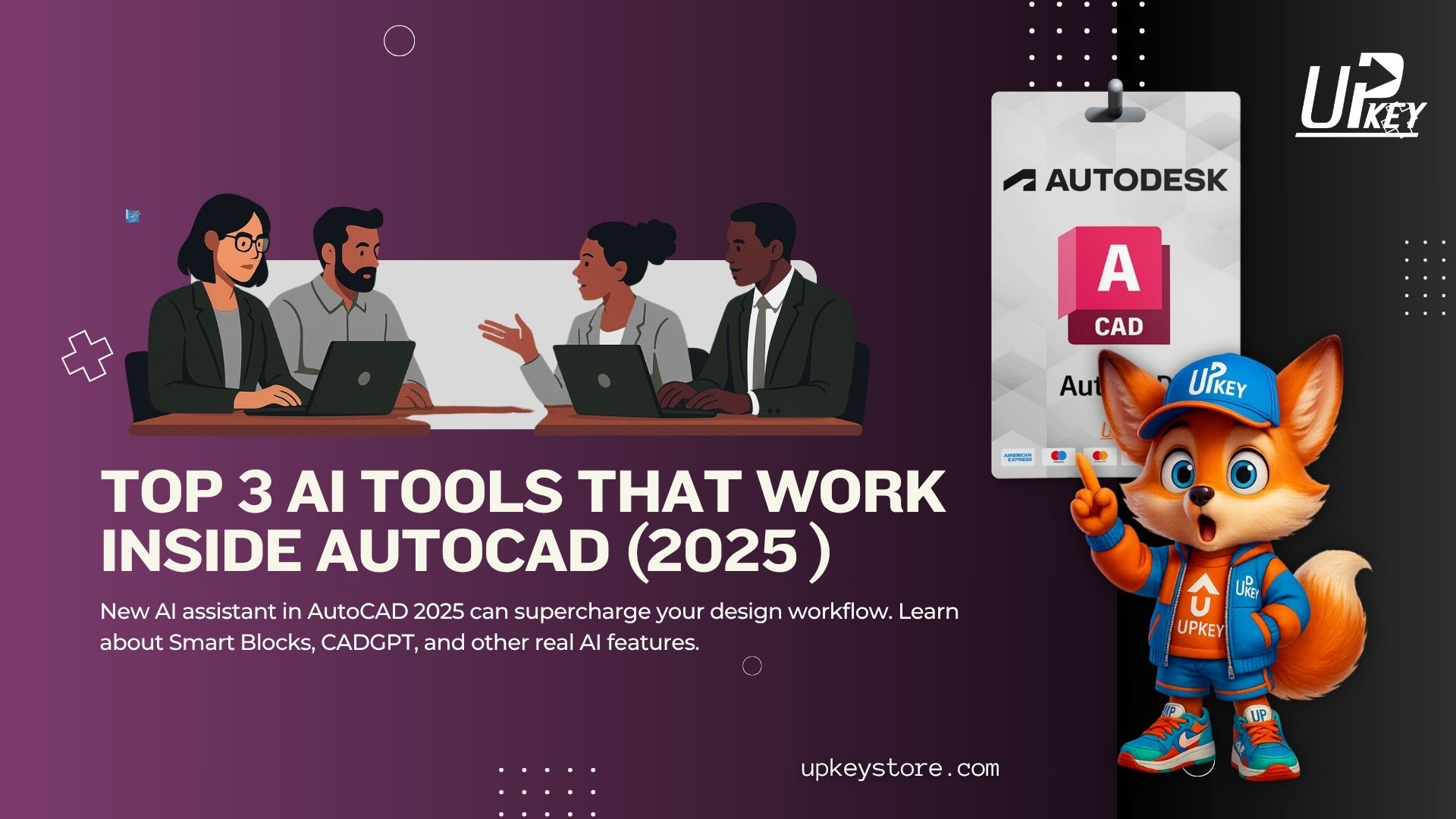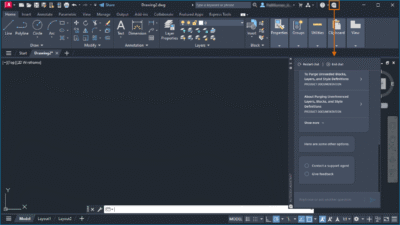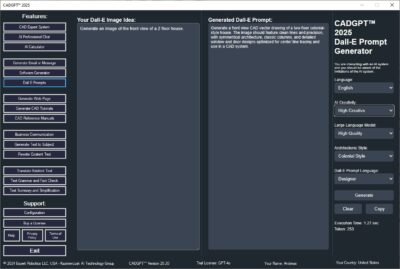Boost your design speed with real AI features inside AutoCAD
Introduction: AutoCAD Just Got Smarter
AutoCAD is one of the most powerful design tools in the world—but it still requires time-consuming clicks, commands, and cleanup. For many professionals, these repetitive tasks slow down productivity and add frustration to tight deadlines.
In 2025, that changes.
AutoCAD now supports real AI tools inside the software—not just plugins or external scripts, but smart, time-saving assistants built right into your workflow. Whether you’re drafting, scripting, or cleaning up messy DWGs, these AI tools are here to speed things up.
In this quick guide, we’ll show you the top 3 AI tools that work inside AutoCAD 2025—and how they can instantly boost your productivity.
What Is the New AI Assistant in AutoCAD 2025?
AutoCAD 2025 comes with a built-in AI assistant called the Autodesk Assistant, designed to make your drafting work easier and faster. Instead of memorizing commands or looking through menus, you can now simply type or ask questions in plain English — and the Assistant will guide you.
Example:
Let’s say you’re unsure how to draw a spline or add a layout tab. You can just type:
“How do I add a layout in AutoCAD?”
The Assistant will instantly give you the exact steps, recommend tools, or even link you to Autodesk Docs for deeper help.
Why It’s Useful:
-
Saves time searching for commands
-
Reduces the learning curve for new users
-
Keeps you focused inside the AutoCAD workspace
-
Helps troubleshoot errors without leaving your project
Key Features:
-
Available in AutoCAD 2025 and AutoCAD LT 2025
-
Understands natural-language input
-
Connects to Autodesk’s official help system
-
No extra download or plugin required
-
Works best with internet connection
This tool is especially helpful for students, beginners, and remote teams who often get stuck on small tasks. It acts like a real-time tutor built into your software.
How to Use Smart Blocks in AutoCAD 2025
One of the most useful AI features in AutoCAD 2025 is Smart Blocks — a tool that helps you automatically detect, clean up, and reuse repeated geometry in your drawings. Instead of manually finding and converting similar shapes into blocks, Smart Blocks uses machine learning to do it for you.
What Smart Blocks Can Do:
-
Automatically searches your drawing for duplicate or similar objects
-
Suggests which items can be converted into blocks
-
Replaces repeated geometry with clean, named blocks
-
Helps you organize messy DWG files faster than ever
Example Use Case:
Imagine you’re working on a floor plan with 50 identical windows drawn individually. Smart Blocks will recognize those and suggest converting them into a reusable “Window Block.” One click, and the whole drawing becomes lighter, cleaner, and easier to edit.
Key Features:
-
Built into AutoCAD 2025 desktop version
-
No need to install plugins or extensions
-
Works offline — AI model is embedded
-
Helps reduce file size and improve performance
-
Supports both 2D and simple 3D elements
Tip:
Smart Blocks is especially powerful for architects, engineers, and anyone working with imported or legacy DWG files that lack proper block structure.
Best ChatGPT Plugin for AutoCAD – CADGPT 2025
If you’re looking to add true AI intelligence into your AutoCAD workflow, CADGPT 2025 is the most advanced plugin available today. It brings the power of ChatGPT directly inside AutoCAD, allowing you to generate code, solve engineering problems, and even draft documentation—all without switching apps.
Developed by BackToCAD and listed on the Autodesk App Store, this plugin is designed for professionals who want AI assistance beyond just basic help commands.
What CADGPT Can Do:
-
Generate LISP, VBA, or ObjectARX scripts from plain English prompts
-
Perform real-time engineering calculations within AutoCAD
-
Draft emails, project notes, or documentation directly in your drawing session
-
Provide AI chat support for AutoCAD-related questions
How It Works:
Once installed, the CADGPT panel appears inside your AutoCAD interface. You can type a command like:
“Write a LISP script to draw 10 circles with random radii”
CADGPT will generate the code instantly—ready to run or tweak.
Key Details:
-
Works with AutoCAD 2021 through 2025
-
Requires internet connection
-
Installation from the Autodesk App Store is required
-
Licensed separately from Autodesk software
This tool is especially useful for advanced users, automation specialists, and teams looking to boost productivity with AI scripting and content generation.
Which AI Tool Is Best for AutoCAD Users?
Each AI tool inside AutoCAD 2025 serves a different purpose. Choosing the right one depends on your workflow, experience level, and project needs.
Here’s a quick side-by-side comparison:
| Feature | Autodesk Assistant | Smart Blocks | CADGPT 2025 Plugin |
|---|---|---|---|
| Built-in (no install needed) | Yes | Yes | No (plugin required) |
| Requires internet | Yes | No | Yes |
| Best for | Beginners, quick help | File cleanup, 2D drafting | Automation, scripting, support |
| Available in AutoCAD LT | Yes | No | No |
| Supports custom code/scripts | No | No | Yes |
| Learning curve | Very low | Low | Moderate |
Recommendation:
-
Use Autodesk Assistant if you’re new to AutoCAD or need fast, built-in help.
-
Use Smart Blocks if you work with large DWG files or repeat elements often.
-
Use CADGPT if you’re a power user, script developer, or need ChatGPT’s versatility inside your workspace.
By understanding your daily bottlenecks, you can choose the right AI tool—or even combine all three—to make AutoCAD work faster and smarter for you.
Can You Use AI with AutoCAD LT or Older Versions?
Not all AI tools are available in every version of AutoCAD. If you’re using AutoCAD LT or an older release like 2022 or 2023, there are important limitations to consider.
AutoCAD LT:
-
Supports: Autodesk Assistant (AI help chat)
-
Does NOT support: Smart Blocks, CADGPT, or any third-party plugins
-
Why: LT versions lack plugin support and advanced customization features
AutoCAD 2024 or Earlier:
-
No access to Autodesk Assistant (introduced in 2025)
-
No Smart Blocks AI unless using AutoCAD 2024 (limited version)
-
CADGPT Plugin works with AutoCAD 2021–2025 only
Summary:
To access the full range of AI capabilities, you’ll need to use the full version of AutoCAD 2025. AutoCAD LT only includes the basic Assistant tool, and older versions lack native AI integration.
If you want AI-powered drafting, block cleanup, or scripting support, upgrading to AutoCAD 2025 is the most practical path.
Where to Get AutoCAD 2025 with AI Features
If you want to take advantage of AutoCAD’s latest AI features—like the built-in Assistant, Smart Blocks, and ChatGPT integrations—you’ll need the full version of AutoCAD 2025.
At UpkeyStore, we offer affordable licenses for AutoCAD 2025, including multi-year options and educational subscriptions. Whether you’re a student, freelancer, or part of a growing team, we make it easy to get started with AI-enhanced drafting.
✔ Get your AutoCAD 2025 license here:
https://highlicense.com/autodesk/autocad/
✅ Key Takeaways
-
Autodesk Assistant gives natural-language help inside AutoCAD 2025 and LT
-
Smart Blocks automates block detection and cleanup in full AutoCAD 2025
-
CADGPT 2025 adds ChatGPT-powered scripting and support via plugin
-
AI tools do not work fully in AutoCAD LT or older versions
For best results, upgrade to AutoCAD 2025 and explore how real AI can boost your speed, accuracy, and workflow.