Introduction: Canva Pro vs Free
If you’re a student, freelancer, or business owner in 2025, you’ve probably asked:
Is Canva Pro really worth it — or is the free version enough?
With Canva Free offering powerful tools, it’s tempting to stick with the basics. But Canva Pro includes extras like background remover, post scheduling, premium templates, and access to 100+ million assets.
This guide walks you through:
-
Key differences between Free and Pro
-
Real-world examples
-
Side-by-side feature comparisons
-
Tips to help you choose the right plan
by the end of this blog, you’ll know exactly which version fits your creative needs, saves you time, and gives you the best value in 2025
Table of Contents
Canva Free vs Canva Pro: The Basics
What Can You Do With Canva Free? Full Capabilities Explained
What Are the Benefits of Canva Pro? (2025 Feature List)
Who Should Use Canva Free and Why?
Who Should Upgrade to Canva Pro in 2025
Canva Free vs Pro: Which Plan Is Best for You?
- Canva Pro vs Free: Key Differences (2025 Update)
Canva Free vs Pro — Which One Should You Choose? (Decision Table)
How to Get Canva Pro for affordable price?
Conclusion: Which Plan Is Right for You in 2025?
1.Canva Free vs Canva Pro: The Basics
Canva is a leading all-in-one design tool that lets anyone — no matter their experience — create professional visuals for social media, business, school, and more.
It offers two main versions:
-
Canva Free: A no-cost plan that includes thousands of templates, essential design tools, and basic collaboration features. Great for beginners, students, or occasional users.
-
Canva Pro: A paid upgrade packed with premium content, brand kits, AI tools, scheduling features, and advanced export options. Best for creators, teams, and businesses that rely on content.
2. What Can You Do With Canva Free?
Canva Free is a complete design toolkit for anyone who wants to create high-quality graphics without spending money. It’s perfect for students, small business owners, and beginners who need easy-to-use tools.
Access to 250,000+ Free Templates
Create everything from social media posts to business documents:
-
Instagram posts, Facebook covers, LinkedIn graphics
-
Resumes, certificates, posters, and flyers
-
Presentations, brochures, banners
Free Design Elements
Get access to a wide range of:
-
Stock photos and videos
-
Icons, stickers, illustrations
-
Fonts and basic text effects
You can filter by “Free” while searching to avoid Pro-only items.
Design Tools Available in Free Plan
Even without Pro, you get:
-
Drag-and-drop editor
-
Cropping, rotating, flipping
-
Grids, frames, alignment tools
-
Text effects like shadows and outlines
-
Basic animations
-
Exports in JPG, PNG, and PDF
Collaboration & Sharing
-
Share design links with edit/comment rights
-
Tag teammates
-
Organize files with 5GB of cloud storage
Limitations of Canva Free
-
No Magic Resize
-
No background remover
-
No access to premium templates and stock content
-
No transparent background exports
-
No post scheduler or advanced brand kit
3. What Are the Benefits of Canva Pro?
Canva Pro is a powerful creative platform designed for individuals, content creators, freelancers, students, marketers, and teams who want to produce high-quality content quickly, consistently, and professionally.
Core Productivity Tools
-
Magic Resize: Instantly resize one design into multiple formats (e.g., Instagram post → LinkedIn banner)
-
Content Planner & Scheduler: Plan and schedule social media posts across 8+ platforms
-
Bulk Create: Use spreadsheets to generate dozens of personalized visuals in seconds
-
Resize Canvas (manual): Change page dimensions at any time
-
Magic Switch: Instantly turn presentations into documents, social posts into videos, and more
Advanced Design & Editing Features
-
Background Remover (Image + Video): One-click removal for both photos and videos
-
Magic Eraser: Erase unwanted objects from images — cleanly and easily
-
Magic Expand: Expand an image beyond its borders (like generative fill)
-
Text Effects: Apply shadows, outlines, curves, glows, and more
-
Access to ALL Canva Fonts: 3,000+ premium fonts included
-
Upload Your Own Fonts: Use brand-specific or personal typefaces
Video Creation & Animation Tools
-
Timeline Video Editing: Full-feature video editor for layering, trimming, audio syncing
-
Premium Video Background Remover
-
Stock Video & Audio Access: Royalty-free music, sound FX, and cinematic clips
-
Animations: Animate any element, text, or page transitions
Export & Download Options
-
Transparent Background Export (PNG)
-
SVG Export for vector-based graphics
-
High-Resolution Downloads: Control image quality and dimensions
-
Download Formats: JPG, PNG, PDF (Standard/Print), SVG, GIF, MP4
-
Custom Export Settings: Choose size, DPI, compression
Branding & Team Features
-
Full Brand Kit: Save logos, color palettes, fonts
-
Locked Elements: Keep branded templates consistent
-
Unlimited Folders: Organize content easily
-
Team Templates: Share reusable brand-compliant designs
-
Role-Based Permissions: Assign edit/view access to team members
AI-Powered Design Tools (Visual Suite)
-
Magic Write: AI copywriting assistant (available inside Canva Docs)
-
Magic Design: Generate full designs from a prompt or uploaded file
-
Text to Image: Create AI-generated images from text
-
Translate: Auto-translate designs to 100+ languages
-
Magic Eraser & Magic Expand: Edit or extend any image with AI
-
Magic Animate & Magic Chart: Auto-animate or visualize data with a single click
Storage & Backup
-
1 TB Cloud Storage
-
Version History: Restore earlier versions of any design
-
Unlimited Folders and team asset management
Premium Content Access
-
100+ Million premium stock photos, videos, graphics, icons, audio
-
600,000+ Premium Templates
-
Exclusive icons, elements, stickers, illustrations
Support
-
Priority Support: Faster response times for Pro users
-
24/7 Live Chat and email assistance
4. Who Should Use Canva Free (and Why)
Canva Free is perfect for users who:
-
Create content occasionally
-
Don’t need premium stock or effects
-
Are experimenting or learning
-
Don’t manage a brand or business yet
5. Who Should Upgrade to Canva Pro in 2025
Upgrade to Canva Pro if you:
-
Post regularly across multiple platforms
-
Manage a brand and need a consistent look
-
Need fast workflows like Magic Resize
-
Create high-quality marketing materials
-
Want to schedule content inside Canva
-
Collaborate with clients or teammates
It’s ideal for:
-
Content creators
-
Entrepreneurs
-
Marketing teams
-
Agencies
-
Social media managers
6. Canva Free vs Pro: Which Plan Is Best for You?
Wondering what actual users do with Canva Free vs Canva Pro? Here’s a look at real-world examples so you can see exactly when the free version is enough — and when it makes sense to upgrade.
Students
Free: Perfect for class projects, resumes, and slides
Pro: Needed for portfolios, premium visuals, and club branding
Social Media Creators
Free: Good for basic posts and stories
Pro: Essential for multi-platform content, batch scheduling, and consistent branding
Freelancers
Free: Good when starting out
Pro: Required for brand kits, client folders, premium templates
Small Businesses
Free: Use for menus, coupons, and flyers
Pro: Great for ongoing marketing content, social posts, email banners
Marketing Teams
Free: Good for light design work
Pro: Necessary for campaigns, client approvals, team templates
7.Canva Pro vs Free: Key Differences (2025 Update)
| Category | Feature | Canva Free | Canva Pro |
|---|---|---|---|
| Design Tools | Magic Resize | ❌ | ✅ |
| Background Remover | ❌ | ✅ | |
| Custom Animations | ❌ | ✅ | |
| Timeline Video Editing | ❌ Basic | ✅ Advanced | |
| AI Tools (Write, Design, Translate) | ❌ | ✅ | |
| Content Access | Templates | 250,000+ Free | 600,000+ Premium |
| Stock Photos, Videos, Audio | Limited | 100M+ Assets | |
| Premium Fonts & Icons | ❌ | ✅ | |
| Branding | Brand Kit | Basic | Full Customization |
| Upload Custom Fonts | ❌ | ✅ | |
| Lock Brand Elements | ❌ | ✅ | |
| Export Options | Export as JPG/PNG/PDF | ✅ | ✅ |
| Transparent Background | ❌ | ✅ | |
| Export as SVG | ❌ | ✅ | |
| Custom Quality Settings | ❌ | ✅ | |
| Version History | ❌ | ✅ | |
| Collaboration | Team Sharing & Comments | ✅ Basic | ✅ Advanced |
| Team Folders & Roles | Limited | Full Access | |
| Publishing & Planning | Post Scheduler & Content Planner | ❌ | ✅ |
| Canva Docs & Websites | ✅ Basic | ✅ With Domains & Analytics | |
| Bulk Create | ❌ | ✅ | |
| Storage & Support | Cloud Storage | 5 GB | 1 TB |
| Priority Support | ❌ Community Only | ✅ Fast Response |
8.Canva Free vs Pro — Which One Should You Choose? (Decision Table)
Still not sure which plan fits your needs? Use this simple table to decide — based on how you actually work.
| Ask Yourself… | If Yes → Use |
|---|---|
| Do you create content for multiple platforms? | ✅ Canva Pro |
| Do you need to remove image backgrounds easily? | ✅ Canva Pro |
| Do you want to maintain consistent branding across posts? | ✅ Canva Pro |
| Do you work with clients or team members? | ✅ Canva Pro |
| Are you planning content in advance or scheduling posts? | ✅ Canva Pro |
| Do you only need basic templates and edits? | ✅ Canva Free |
| Are you designing occasionally or for personal use? | ✅ Canva Free |
| Are you a student or beginner exploring design tools? | ✅ Canva Free |
| Do you prefer not paying monthly for design software? | ✅ Canva Free |
9. How to Get Canva Pro for Less price
You don’t need to pay full price.
You can get Canva Pro directly from the official Canva website .
Perfect for:
-
Creators
-
Students
-
Entrepreneurs
-
Budget-conscious users
10.Conclusion: Which Plan Is Right for You in 2025?
Canva Free is a strong choice if you’re just starting out, working on personal projects, or learning design tools.
But if you’re building a brand, running a business, or managing content professionally, Canva Pro is worth every cent for its advanced tools, premium content, and time-saving features.
Ready to upgrade?
Check UpkeyStore for affordable Softwears




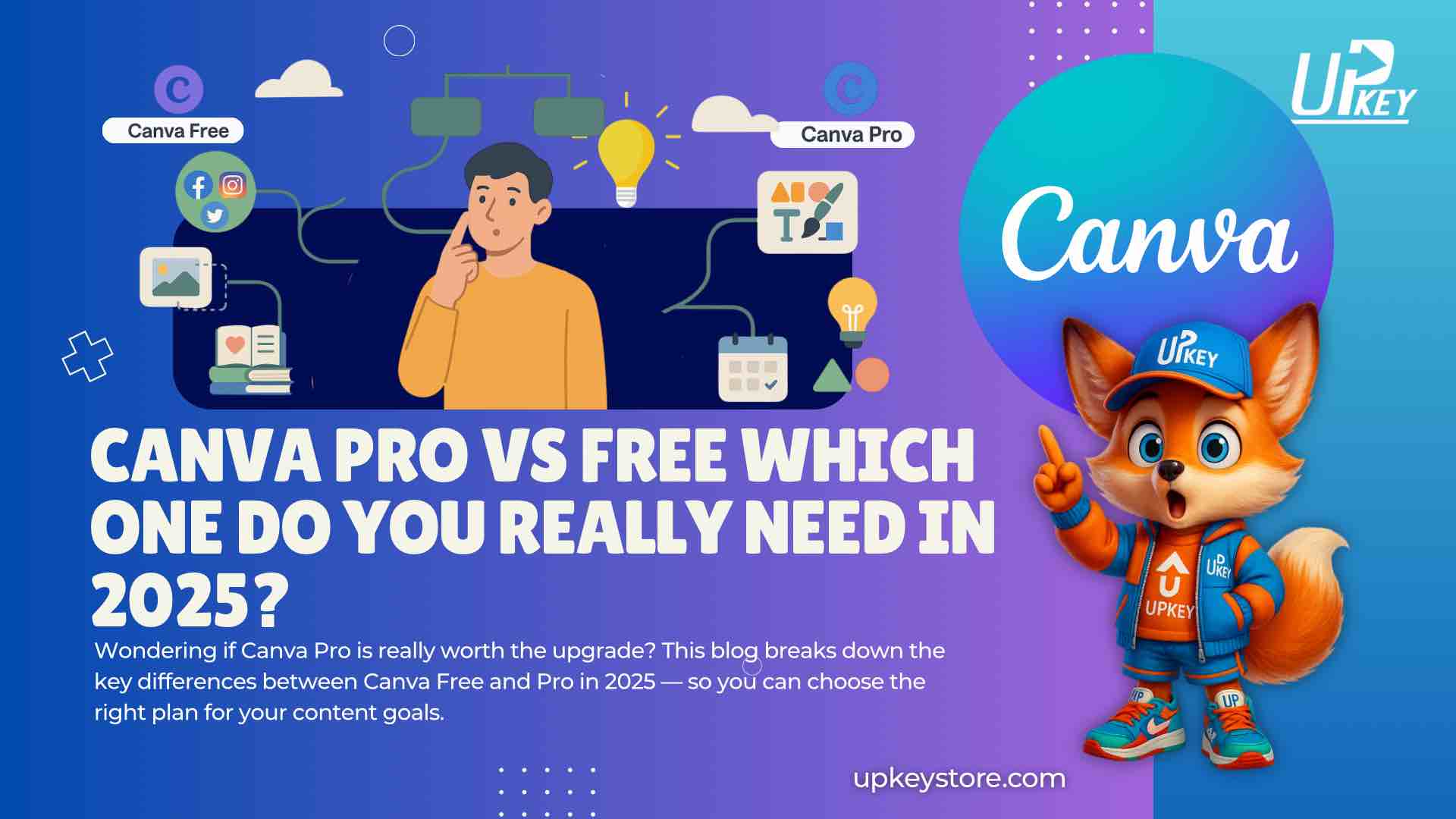
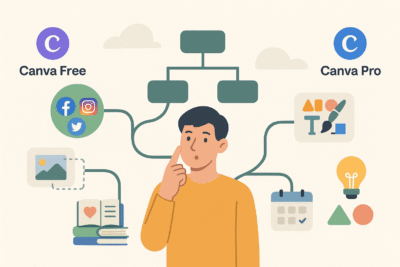
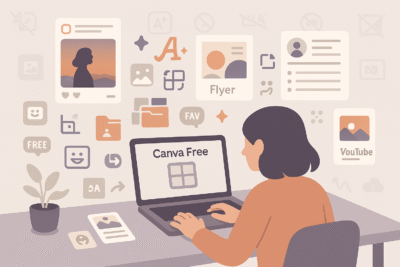
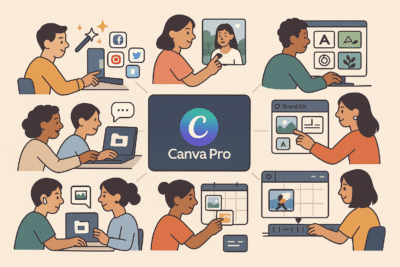
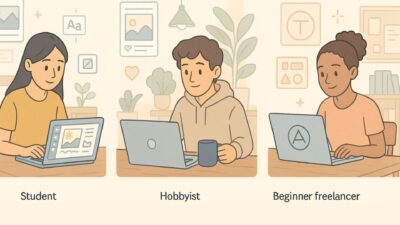
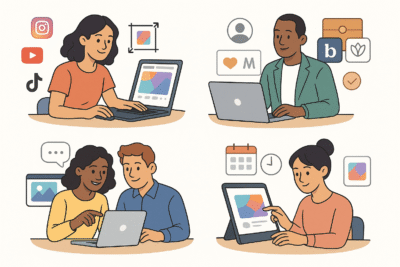
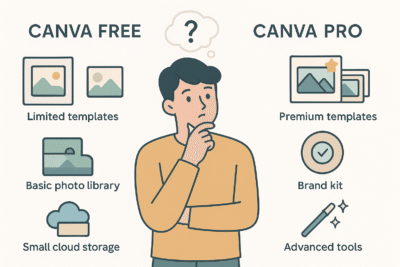







This is really helpful I was thinking should I buy Canva pro or not. I think I am clear now.
good job, nice info..
Lately, I’ve been seriously impressed with how far Canva Pro has come. It feels like everything’s in one place now background remover, AI tools, post scheduling, even video editing. I used to switch between a bunch of apps, but now I barely leave Canva. Anyone else feeling the same? Or are you still using other tools for things like brand kits or content planning?