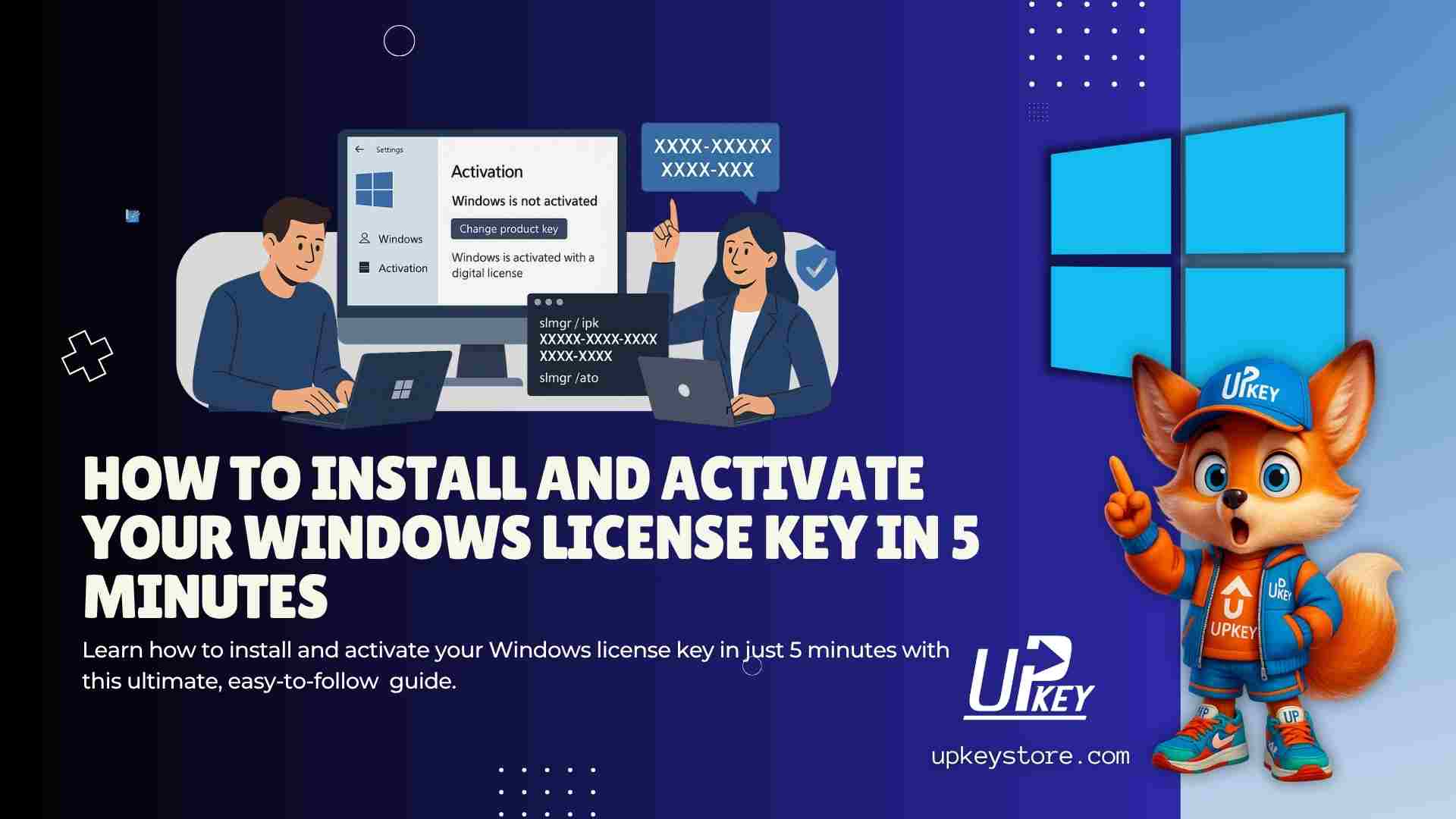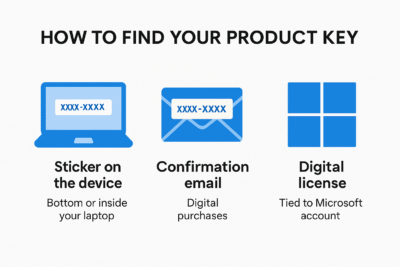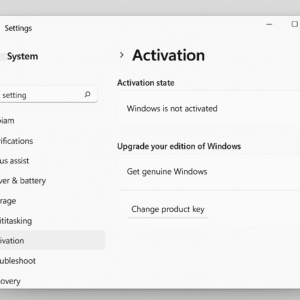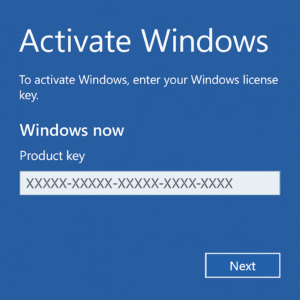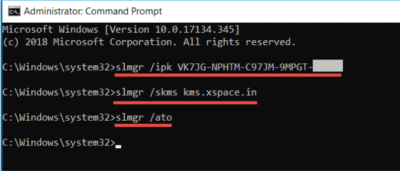Introduction
Activating your Windows license key is crucial—not just for legal compliance but also to unlock updates, customization options, and full system features. Whether you’re running Windows 10 or Windows 11, this guide will walk you through two reliable activation methods: via Settings and Command Prompt.
And yes, we’ve included real screenshots to make it foolproof.
Requirements Before You Start
Before diving in, ensure you have:
-
A valid 25-character Windows product key
-
A stable internet connection
-
Administrator rights on your PC
How to Find Your Product Key
| Method | Where to Look |
|---|---|
| Sticker on the device | Bottom or inside your laptop |
| Confirmation email | Digital purchases |
| Digital license | Tied to Microsoft account |
Method 1
Windows Activation – Using Windows Settings (Perfect for Beginners)
Step 1: Open Windows Settings
Press Windows + I to open the Settings app.
Step 2: Navigate to the Activation Tab
Go to: Settings → Update & Security → Activation
You’ll see a message indicating if Windows is activated or not.
Step 3: Click Change Product Key
If your system isn’t activated:
-
-
Click on Change product key.
-
A dialog box will open prompting you to enter the key.
-
Step 4: Enter Key and Activate
Paste your 25-character key and press Next, then Activate.
If successful, you’ll see:
“Windows is activated with a digital license.”
Method 2
Windows Activation – Command Prompt Method –
This method is preferred by IT pros and system administrators.
Step 1: Open Elevated Command Prompt
-
Press Start, type
cmd -
Right-click and choose Run as administrator
Step 2: Insert Product Key
Run the following command: slmgr /ipk XXXXX-XXXXX-XXXXX-XXXXX-XXXXX
Step 3: Activate Windows
Then run: slmgr /ato
You should receive an activation confirmation.
Step 4: Check License Info (Optional)
To verify activation details, run:slmgr /dlv
This command shows your full license status, edition, and validity.
Troubleshooting Common Activation Errors
Invalid or Blocked Key
-
Double-check for typos
-
Ensure the key hasn’t been used elsewhere
Hardware Change
If you changed your motherboard or hard drive:
-
Sign into your Microsoft account
-
Open Settings → Activation
-
Click Troubleshoot
Frequently Asked Questions
-
Can I use Windows without activation?
Yes, but features like personalization and updates are limited. -
What is a digital license?
A license tied to your Microsoft account, no key needed. -
What if my key is fake?
Windows may block it or mark your system as non‑genuine. -
Can I transfer my license to a new PC?
Only if it’s a retail key, not OEM. -
Will activation remove the watermark?
Yes. -
Is activation required for updates?
Some security updates may install, but major updates require activation.
Final Thoughts
Activating your Windows license ensures your system is secure, customizable, and fully functional. Whether you choose the user-friendly Settings method or the power-user Command Prompt, the process is fast and simple—especially with these step-by-step screenshots.
Let me know if you’d like this formatted into HTML for a blog platform or need more customizations!
Conclusion
Activating your Windows license doesn’t have to be confusing or time-consuming. With just a few clicks or commands, you can be up and running in under five minutes—guaranteed. Whether you’re a beginner or a seasoned tech user, the steps above ensure a smooth process.
Want to Buy a Genuine Windows License at an Affordable Price?
Don’t risk your system’s security with sketchy or pirated licenses.
Get 100% genuine, affordable Windows product keys directly from us!
Click here to buy your genuine Windows license now!
Useful Support Links for Related Articles
How to Find Your Lost Windows Product Key
Microsoft – Find your Windows product key
learn.microsoft.com+15support.microsoft.com+15techrepublic.com+15
-
Transfer Windows License to a New PC
Microsoft – Reactivating Windows after a hardware change