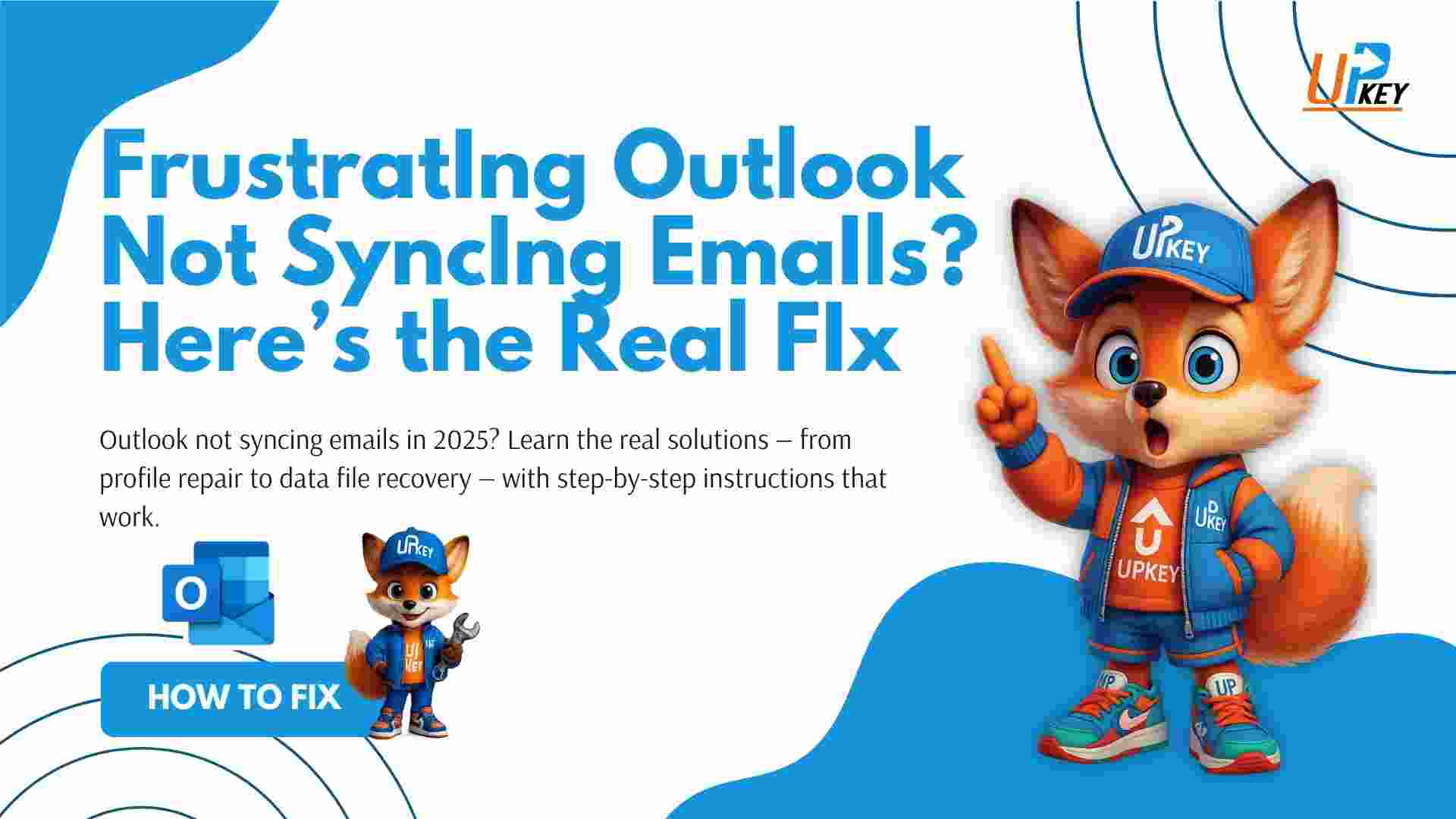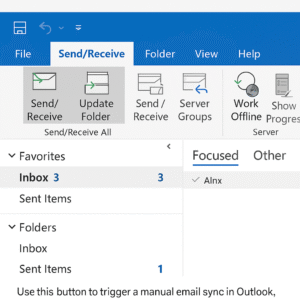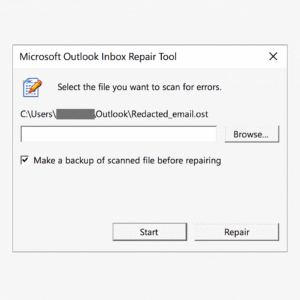Table of Contents
Introduction: Why Outlook Stops Syncing in 2025
If you’re facing the issue of Outlook not syncing emails in 2025, you’re not alone. Whether you use Microsoft 365, Outlook 2021, or Outlook on Windows 11, sync issues can slow your workflow and delay communication.
Common signs include emails not arriving, Outbox messages not sending, or folders not updating across devices. While frustrating, these issues are often easy to fix — and that’s what this guide is for.
In this article, we’ll walk through proven solutions based on real user reports and Microsoft recommendations. Let’s solve this once and for all.
Symptoms of Outlook Sync Issues
Watch for these common signs of sync failure:
-
New emails don’t appear in the inbox.
-
Emails remain stuck in the Outbox.
-
Send/Receive errors or red “Disconnected” status.
-
Folders out of sync between devices.
-
Search shows incomplete results.
-
Manual sync doesn’t update folders.
If you’ve seen any of these, your Outlook is likely not syncing correctly — time to fix it.
Top Reasons Outlook Won’t Sync Emails
| Cause | Description |
|---|---|
| 1. Weak Internet | Unstable connection interrupts syncing. |
| 2. Outdated Outlook | Older versions may not support modern server protocols. |
| 3. Incorrect Settings | Wrong IMAP/SMTP details prevent connection. |
| 4. Corrupted Profile | A damaged Outlook profile causes sync failure. |
| 5. Damaged OST/PST Files | Local data corruption prevents email delivery. |
| 6. Antivirus/Firewall Conflicts | Security software can block Outlook traffic. |
| 7. Faulty Add-ins | Plugins may interfere with normal send/receive operations. |
| 8. Offline Mode | Outlook set to “Work Offline” disables sync. |
| 9. Server Downtime | Mail provider issues can temporarily stop syncing. |
| 10. Disk/Permission Errors | Low storage or denied file access halts sync. |
Step-by-Step Fixes for Outlook Not Syncing Emails
1. Check Internet Connection
-
Restart your Wi-Fi router or switch networks.
-
Test connectivity by browsing any website.
-
In Outlook, go to Send/Receive > Send/Receive All Folders.
2. Manually Trigger a Sync
-
Open Outlook.
-
Click Send/Receive > Send/Receive All Folders.
-
Watch the status bar for activity.
3. Verify Email Account Settings
-
Navigate to File > Account Settings > Account Settings.
-
Select your account and click Change.
-
Confirm IMAP/SMTP servers, port numbers, and encryption.
4. Update Outlook
-
Go to File > Office Account > Update Options > Update Now.
-
Restart Outlook when the update completes.
5. Create a New Outlook Profile
-
Go to Control Panel > Mail > Show Profiles.
-
Click Add, create a new profile, reconfigure your email.
-
Set it as default.
6. Run ScanPST (Inbox Repair Tool)
-
Locate:
C:\Program Files\Microsoft Office\root\OfficeXX\SCANPST.EXE -
Launch the tool, select your
.pstor.ostfile. -
Click Start, then Repair.
7. Delete and Recreate OST File
-
Go to:
C:\Users\[Username]\AppData\Local\Microsoft\Outlook -
Delete the
.ostfile. -
Restart Outlook — it will auto-resync.
8. Disable Add-ins
-
Open Outlook in Safe Mode:
Win + R → outlook.exe /safe -
Go to File > Options > Add-ins > COM Add-ins > Go
-
Uncheck any third-party add-ins.
9. Disable Antivirus/Firewall Temporarily
-
Turn off your antivirus briefly and test Outlook.
-
Add Outlook as an exception in your firewall.
10. Check Server Status
When to Use Safe Mode in Outlook
Safe Mode disables all custom add-ins and loads Outlook with defaults.
How to launch:
-
Press
Windows + R -
Type:
outlook.exe /safe
Use this if Outlook is crashing or syncing only in Safe Mode — it indicates plugin interference.
Extra Fix: Rebuild Windows Search Index
If synced emails don’t appear in search:
-
Go to Control Panel > Indexing Options
-
Click Modify > Outlook > OK
-
Click Advanced > Rebuild
This can take time but fixes search-related sync errors.
Still Not Syncing? Remove and Re-Add Your Account
As a last resort:
-
Back up important data (PST/OST).
-
Go to File > Account Settings > Remove.
-
Restart Outlook and re-add your account.
-
Allow it time to sync from the server.
Common Mistakes to Avoid
-
Don’t delete PST files without a backup.
-
Don’t reset settings blindly — note original configs.
-
Don’t run outdated Outlook versions — always update.
Conclusion: Final Checklist Before You Panic
If you’re still stuck with Outlook not syncing emails, don’t panic — double-check the essentials:
Is your internet stable?
Are account settings correct?
Have you repaired or recreated the data file?
Are all updates and add-ins managed?
Have you tested in Safe Mode?
Still having trouble? Try removing and re-adding your account — or consider reinstalling Outlook altogether.
Need Microsoft Office?
If you’re running into sync issues because of outdated versions, consider upgrading to the latest Microsoft Office suite from UpkeyStore’s Office Collection .