Table of Contents
Why Hatch Patterns Disappear in AutoCAD 2019
Many AutoCAD 2019 users have reported that hatch patterns don’t appear or the hatch palette fails to open — especially after upgrading to a Windows 11 system. This can be confusing because the patterns still exist but are hidden due to dialog settings or support path issues.
This problem typically occurs due to:
-
System migration from 32-bit to 64-bit
-
Missing or hidden hatch dialog box
-
PAT file location not being recognized
-
Corrupt AutoCAD installation or preferences
Solution: Enable the Classic Hatch Dialog
The most common fix is to reactivate the Hatch dialog box using a system variable.
Step 1: Set HPDLGMODE to 1
-
Open AutoCAD 2019
-
Type
HPDLGMODEin the command line and press Enter -
When prompted, type
1and press Enter
This tells AutoCAD to use the classic Hatch and Gradient dialog box instead of the ribbon palette.
-
Now type
HATCHand press Enter -
The familiar hatch selection dialog should now appear
Alternative Way: Use Ribbon Hatch Panel
If the dialog still doesn’t appear, you can also access hatch patterns from the ribbon.
Step 1: Go to the Ribbon Hatch Panel
-
Click the “Home” tab on the Ribbon
-
Look for the “Hatch” panel
-
Click the dropdown to select a hatch pattern
Check PAT Files and Support Paths
If default hatch patterns still don’t appear, it may be due to missing or misplaced .PAT files.
Step 1: Find the PAT File Location
In the command line, type:
If the result is nil, AutoCAD cannot find your pattern file.
Step 2: Add the Support File Path
-
Type
OPTIONSand press Enter -
Go to the Files tab
-
Expand Support File Search Path
-
Click Add, and navigate to the folder that contains
acad.patandacadiso.pat(usually in the AutoCAD installation directory)
[Insert Image 3 from above — AutoCAD 2019 dialog showing full Hatch options]
Alt text: AutoCAD hatch dialog full view with support settings
Caption: Make sure your support paths include the PAT file location
Bonus: Use the Hatch Settings Palette
If you’re using the modern UI, you can also manually enable hatch settings through the settings palette.
You can also use the Ribbon Palette view:
Key Takeaways
-
AutoCAD 2019 hatch pattern not loading is often caused by a disabled dialog box or missing file path.
-
Use the HPDLGMODE command to bring back the hatch dialog.
-
Double-check support file search paths to ensure AutoCAD can find your
.patfiles. -
You can always access hatch patterns from the ribbon interface as an alternative.
-
These steps work well on both Windows 10 and Windows 11.
Useful Resources
Need More AutoCAD Fixes and Resources?
If you’re still exploring AutoCAD 2019 or running into unexpected issues on Windows 11, check out more of our helpful tutorials:
We regularly publish new how-to guides, troubleshooting fixes, and setup tutorials to help CAD users work smarter, not harder.
Looking for a Budget-Friendly AutoCAD License?
Visit our AutoCAD License Store to get genuine, affordable access to AutoCAD — available in 1, 2, or 3-year plans for students, professionals, and small teams.




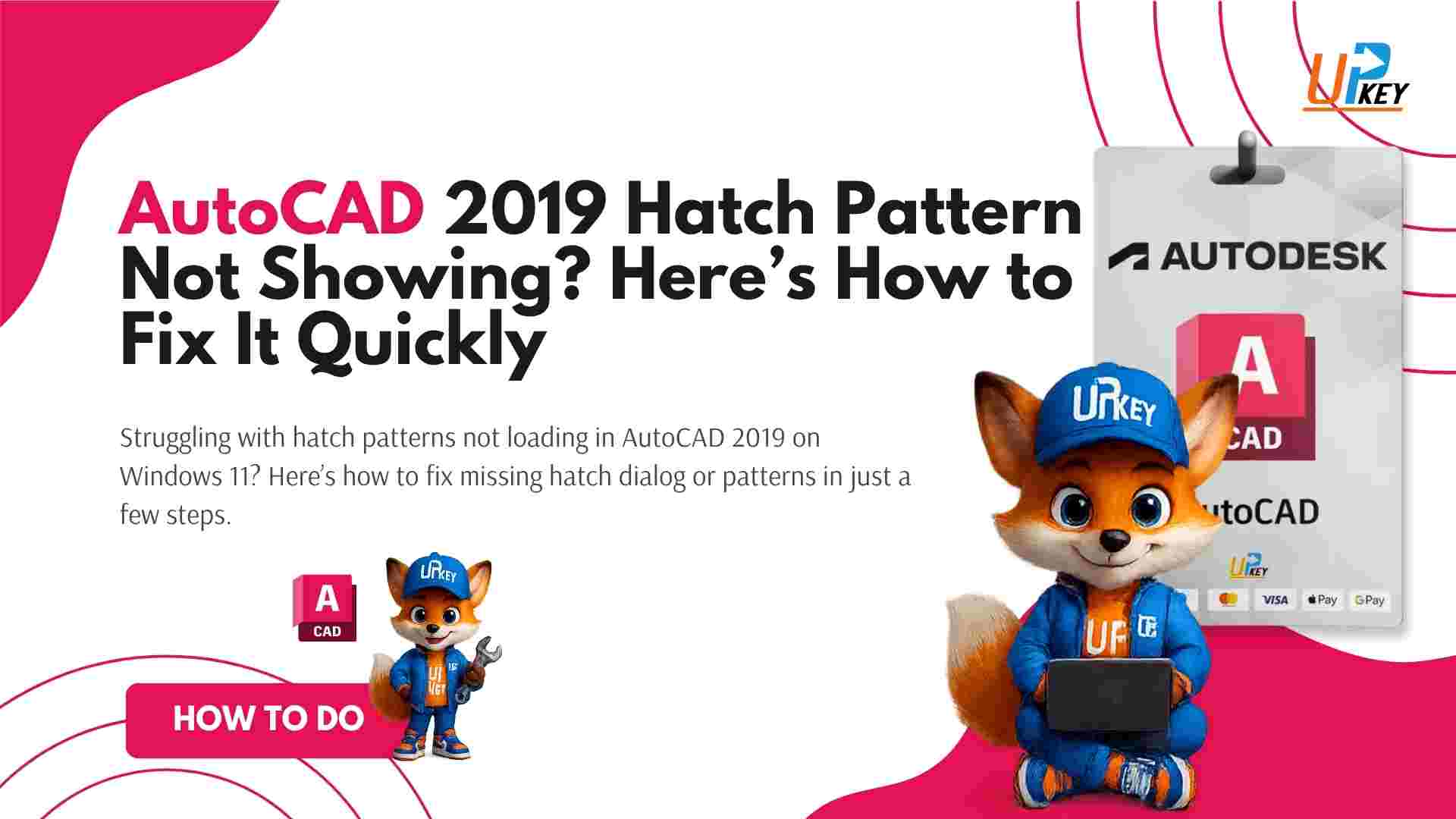
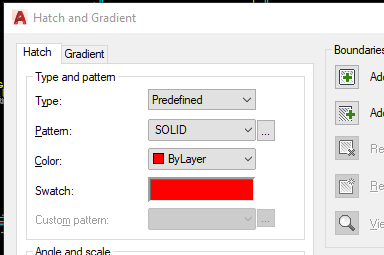
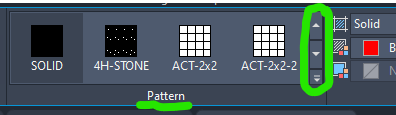







Thanks, it worked
We are very happy to help.